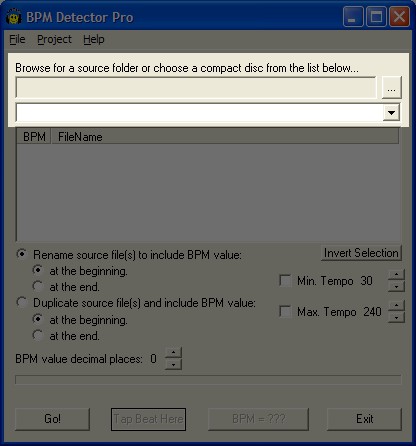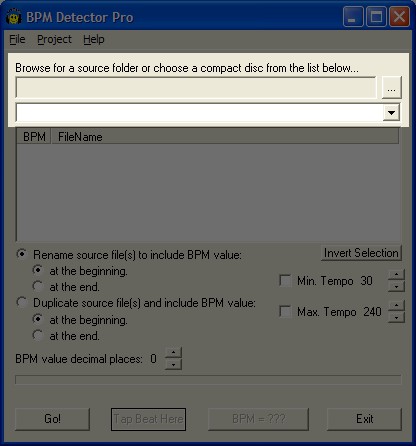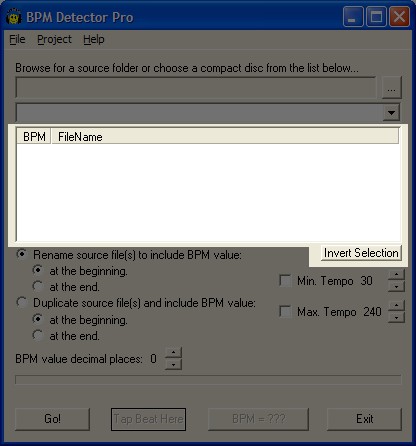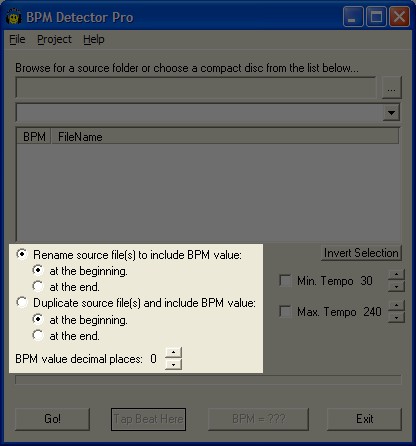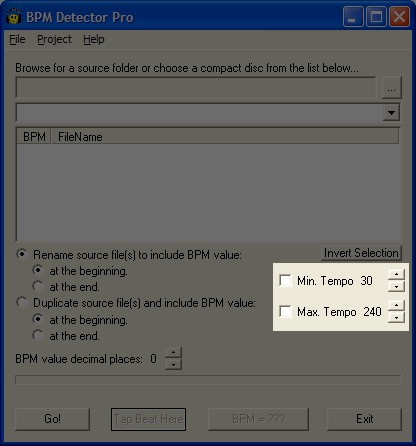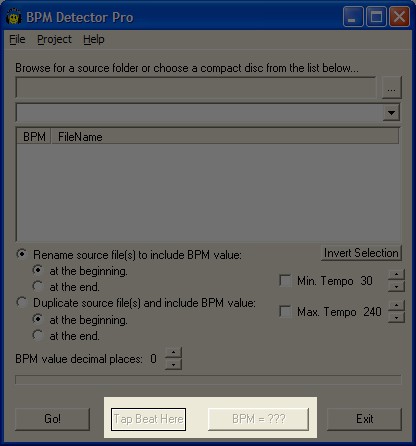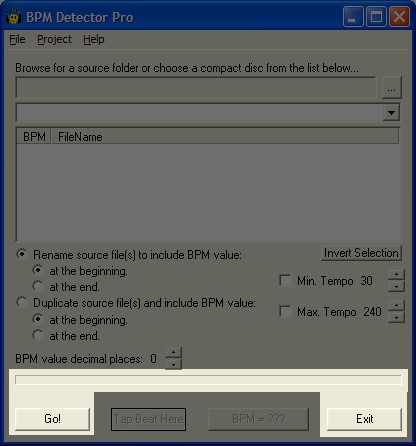This help manual serves as a guide to the BPM Detector software package. BPM Detector is designed to assist you in determining the exact tempos for each track in your digital music collection. Tempos are measured in units of Beats Per Minute, or "BPM." It is virtually impossible to determine which parts of the music are down beats and which are up beats all of the time, so on occasion BPM Detector may be confused by the
rhythm of the music. When this happens it is possible to manually correct the invalid tempos.
Please note: Some functions as described below
are not available to BPM DETECTOR LIGHT (DEMO VERSION), only a
licensed copy of BPM
DETECTOR PRO (FULL VERSION) has all the functionalities.
This portion of the manual describes the user interface for BPM Detector. Each portion of the user
interface is described in its own section below.
| BPM Detector supports three different source formats. WAV and MP3 files may be analyzed by browsing for them with the directory control. CDA files may be analyzed by selecting the CD they reside on with the CD control. Once a source has been selected the digital music found at the specified location will be displayed in the track list. |
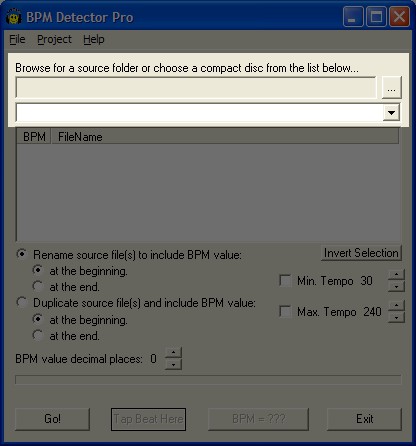
The source dialog controls |
| When the analysis process is initiated, only the currently selected tracks will be analyzed. Tracks may be individually selected or unselected by holding down the control key while clicking on them with the mouse. To unselect the currently selected tracks, and select the currently unselected tracks, left click on the "Invert Selection" button. To select all tracks left click on one of the tracks and then press the "Ctrl" and "A" keys simultaneously. |
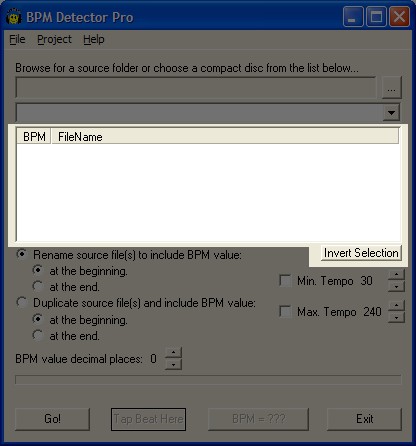
Track selection dialog controls |
| The output options allow you to specify what is done with the BPM values when the analysis process is complete. Source files may either be renamed, or copied to a new file with a new name. In either case the BPM value can be placed either at the
beginning or at the end of the new file name. Finally the number of decimal places included in the BPM values may be specified. Up to two decimal places may be displayed. |
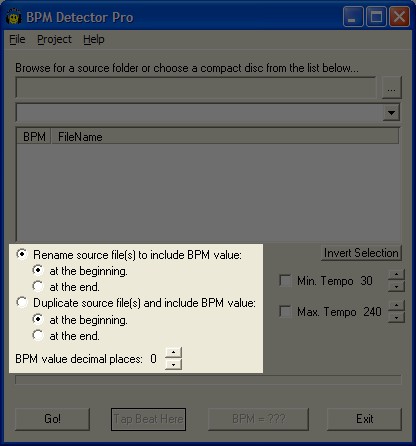
Output options dialog controls |
| It is possible to give BPM Detector "hints" about the expected tempo range of the tracks about to be analyzed. Typically this is not necessary, but it can improve accuracy for difficult to measure music. To enable a minimum or maximum tempo use the up and down arrow buttons to the right of the check box to set the exact limit you wish to impose. If the check box is not selected, left click on it to activate it as a limit. |
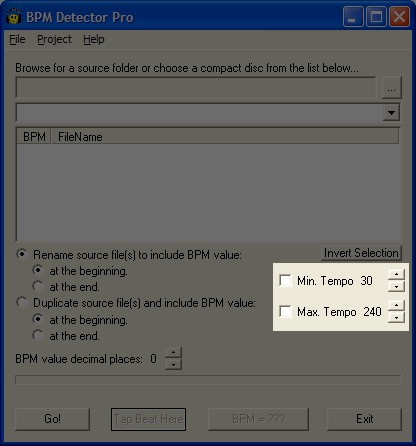
Beat detection options dialog controls |
| It is possible to fool BPM Detector into displaying incorrect BPM values. Many things can cause this to happen. When it does happen, the solution is to manually enter the correct value. This is done by "tapping" out the true beat of the song. While listening to the song (double clicking it in the
play list will launch your default player) left click on the "Tap Beat Here" button on every beat. Make sure the song you are listening to is the one selected in the track list. When you are satisfied with the BPM value displayed in the "BPM = ???" button you can stop tapping. To update the BPM value for the track left click on the "BPM = ???" button. Since the most common error for BPM Detector is to display double, half or two thirds of the true BPM value it will automatically "lock on" to the true value if you are tapping a tempo near one of those hot spots. |
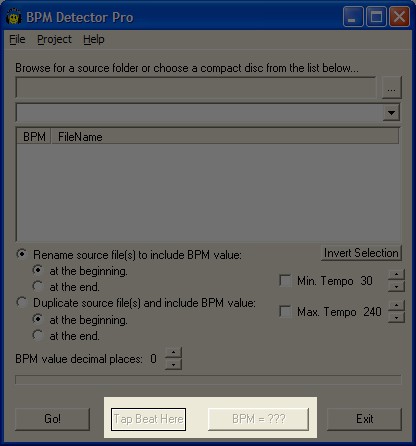
Manual BPM entry dialog controls |
| To start the analysis of the currently selected tracks left click on the "Go!" button. To exit the program left click on the "Exit" button. |
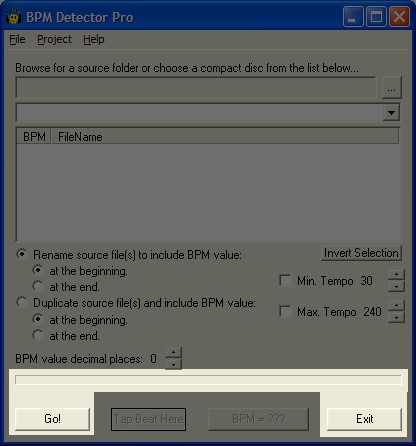
Analysis dialog controls |
1) Q: I cannot find my
compact disc (CD drive or DVD drive) from the drop down menu, where is
it?.
A: Your ASPI driver is not
correctly installed, for the solution, please refer to the following
document which was included in the zip file along with BPM DETECTOR to
correct the problem: INSTALLATION READ ME FIRST.htm for PRO version or
INSTALLATION READ ME FIRST DEMO.htm for demo version, proceed to the
section about CDDA & CDA operation.